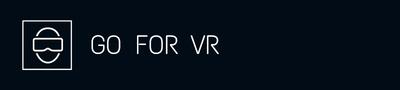Discord has been the go-to for people who want to hang out with people who have the same interests and hobbies as them. It is also one of the most popular platforms for people who play online PC games. Discord can be a place where you can stream VR to your friends. If you want to know how to stream VR on Discord, you’ve come to the right place!
To stream VR on Discord, you need to download the StreamVR app so you can stream on Discord using the “Go Live and Screen Share” Feature. If you have an Oculus headset and want to stream directly from there, you need to either cast it on your browser or use Virtual Desktop.
This article features a detailed guide on how to stream VR on Discord. You will learn how to cast your Oculus Quest 2 and use Virtual Desktop if you want to share your Quest 2 headset screen on Discord. We’ve also looked at common issues on streaming and how to fix them. Playing VR games does not have to be lonely. Share your VR experiences on Discord and let your friends see the wonderful world of VR gaming!
What is Discord
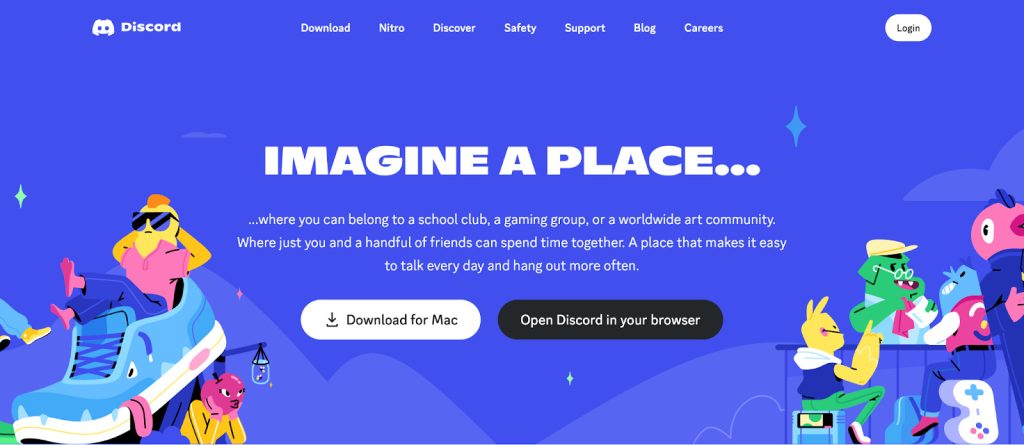
If you need to learn what Discord is or are still grasping what it is, Discord is an online platform where you can hang out with other people. There are communities, or what they call Servers, that you can create or join where you can meet people with similar interests and hobbies.
Discord supports voice chats, video calls, and text chats as the means of communication by users. With Discord, you can make a server for your group project, family discussions, and even streaming VR games. It is an invite-only server so you can be sure that the community you created will only be for the people you have shared the server link with.
Text and Voice Channels
Text channels on Discord are like your typical messaging platforms where you talk to your friends via typing what you want to say.
Voice channels, on the other hand, are channels where you can talk with the people on the server using your voice. You can also opt to start a video call on these channels. When you join or create your voice-based channel, you can start talking to people immediately without having to call or ring them up.
With Discord servers, you can see friends who are online and they will also be able to see that you are on the server.
Can you stream VR on Discord?
Yes, you can stream VR on discord.
Discord has a feature where you can share your screen on a server or a voice call with other people. The “Go Live and Screen Share” allows you to stream on Discord, and this includes VR.
Discord is popular with gamers who like to stream their games on their servers. While a lot of people can join Discord servers, Discord only allows 50 people to view live streams. It used to be for 10 people only but they temporarily raised the limit to 50 last March 2020. The limit has not yet gone back to 10 and Discord does not have any notice about making the increase permanent yet.
If you are on a server where there are a lot of members, you might want to create a new server to stream your videos.
How to stream VR on Discord
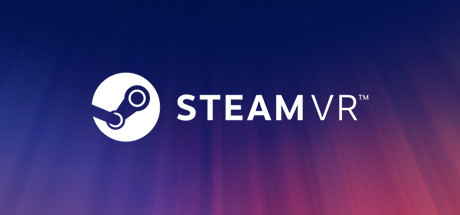
To Stream VR on Discord, you need to install a few applications. This is also true if you want to stream your VR game window via your Oculus Quest 2 headset. Here are the on how to stream VR on Discord:
- Install Steam VR on your PC
For you to stream VR on Discord, you have to download and install the SteamVR application first. The SteamVR app itself is free, but you need to pay for the VR games that you want to add to your Steam account.
If you have not already, install and create an account on the StreamVR app.
- Open Discord on your PC
Download and create an account on the Discord app if you have not done so.
Once you’ve installed and opened the Discord app, either create your own server or join your friend’s server. Keep in mind that the limit of people that can view your stream is 50.
You can create a server by clicking the circular plus icon on the left-hand sidebar of the app. From there, add your friends manually or share your Discord server link with them if you decide to make your own server.
- Open SteamVR
You need to open the Steam VR app manually. There is an option to launch it automatically but it is advised that you do so manually to avoid any issues when streaming.
- Start or download your game
After you open the SteamVR app, launch the game that you want to play on the stream. You can also install games if you have not already. There are free games on SteamVR, but you need to pay for other games.
- Go back to the Discord app
Once you have started your game, you need to go back to the Discord app. You will find the game you launched on the server’s navigation panel.
- Stream your game
On the navigation panel, click on the “STREAM GAME NAME”, then click on “STREAM” to start streaming your game.
How to stream Oculus Quest 2 on Discord

Streaming VR from Quest 2 on Discord is not as straightforward as opening Discord and going live while you are playing on your Oculus headset. Yes, you need to download applications but there is more to that. You can stream Oculus Quest 2 games on Discord in two ways: Casting and Virtual Desktop.
Steps on how to stream from Oculus Quest 2 on Discord by Casting
Casting is a way of sharing what you are seeing on your screen with other devices, such as a smartphone, tablet, PC, and smart TV, so other people can see them as well.
To start casting your Oculus Quest 2 screen to your PC, here’s what you need to do:
1. Open Google Chrome or Microsoft Edge on your PC. For now, Meta only supports Chromium-based browsers such as Google Chrome and Microsoft Edge.
Google Chrome is one of the popular browsers, but if you do not have any of these two, you will have to download one or the other to start casting.
2. Once you have the supported browser installed and opened, go to the Oculus casting website and log in to your account.
3. After you have logged in to your Oculus account, use your Quest 2 headset and open the universal menu by pressing the Oculus button.
4. On the universal menu, you will see four colorful icons, click the “Sharing” option on the menu. It is the last one on the right-hand side of the menu.
5. After you’ve opened the “Sharing” icon, Select “Cast”.
6. Select “Computer” and click Next.
If you are logged on to the correct Oculus account, you would be able to cast your Oculus VR screen on your computer browser. When you are casting your Quest 2 on your PC, you will be able to put your screen into-fullscreen mode, enable the listening and microphone buttons, and can now start streaming on Discord by sharing your screen on your server.
Steps on how to stream from Oculus Quest 2 on DIscord using Virtual Desktop
Virtual Desktop is another way for you to cast Oculus Quest 2 screen to your PC.
You need a VR-ready PC that can run on Windows 10 or 11 to do PCVR game streaming. This ensures that your graphics are rendered properly and won’t compromise the quality of your video. You can change the VR Graphics Quality, VR Bitrate, and VR Frame Rate on the Virtual Desktop Setting for your streaming needs.
The Virtual Desktop supports Quest, Quest 2, and Meta Quest Pro. This also supports Quest touch controllers and hand tracking so you can stream a full VR experience on Discord.
An internet Connection is required for this to run but, according to a developer’s response to the comments, you can play offline with the latest version (1.25.10) of Virtual Desktop.
Do note that Virtual Desktop is a paid app.
Here are the steps to start using Virtual Desktop:
1. On your Oculus Quest 2 headset, install the Virtual Desktop app (paid app).
2. Once you have installed the Virtual Desktop on your Quest 2, install the Virtual Desktop Streamer App (Free) on your PC.
3. Input your Oculus user name, not your email, on the Virtual Desktop Streamer App and click ‘Save’.
4. After logging your username on the streamer app, open the Virtual Desktop on your headset.
5. If you have correctly out your Oculus username on the streamer app, you should be able to see your PC connected to your headset.
6. Once connected, open the “Games” option on the Virtual Desktop on your headset.
7. Select the game you wish to play, and you can start sharing your screen via Discord.
Can you stream VR with sound?

Yes, you can stream VR on Discord with sound. When you are streaming, you can toggle the listening and microphone buttons on and off so viewers can listen to you and for you to speak.
But, sometimes, you can’t help but run into issues while you are streaming your VR games. It can be the audio not working or your viewers or you are seeing a black screen.
If your stream does not have any sound despite the listening and microphone buttons being on, you can do these to fix that issue:
1. Start the SteamVR app manually before starting any game
2. Go to the SteamVR setting and set the primary audio to your VR headset audio.
3. Launch your game
4. Stream on Discord
To avoid having a black screen when streaming, make sure you have a VR-ready PC with updated Graphics Drivers. You can also clear your Discord app cache on your computer by typing %appdata% on the search bar of your Start button, make sure the Discord app is closed when you do this. After that, click on the Discord folder, go to the cache folder and delete the files in that folder.
You can also restart Discord first before deleting your cache, and see if it works.
The Discord stream not working
There can be different reasons why your discord stream is not working. It could be internet connection issues making your game not being rendered properly. Your PC can also be an issue as it might not support the requirements needed for PCVR game streaming.
You can restart Discord if there is an issue. If that does not work, try restarting your computer.
The bottom line
Streaming on Discord can be as easy as downloading the Discord app and SteamVR app. Now, if you want to use your Oculus Quest 2, you need to either cast your screen or use the Virtual Desktop app.
Whatever method you choose, you can now share your virtual reality environment and experiences with people who have the same interests as you. And, since Discord only allows up to 50 people to view your stream, you won’t feel overwhelmed by the number of people watching you. You can also invite only the people you want to on your server!
Hopefully, this article helped you get a headstart on your VR streaming journey!
If you have any questions please let us know via the contact form on our website.