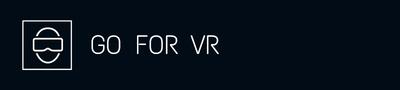VR technology is improving fast, and the types of VR experiences you can have are becoming more varied and sophisticated. But if you’re thinking about jumping into the world of virtual reality, you might be wondering: what kind of computer do I need to power a VR headset?
The short answer is: it depends. The more complicated answer has to do with specifying the right graphics card, CPU, RAM, and a few other features for the type of virtual reality hardware and software you want to use. Some VR games take a lot more processing power to provide a good VR experience compared with others.
The article below reviews the absolute minimum specs as well as recommended specs that are published by the most popular PC VR headset manufacturers including the Oculus Rift, Valve Index, HTC Vive, HP Reverb, and Windows Mixed Reality. The ideal system requirements for these VR headsets.
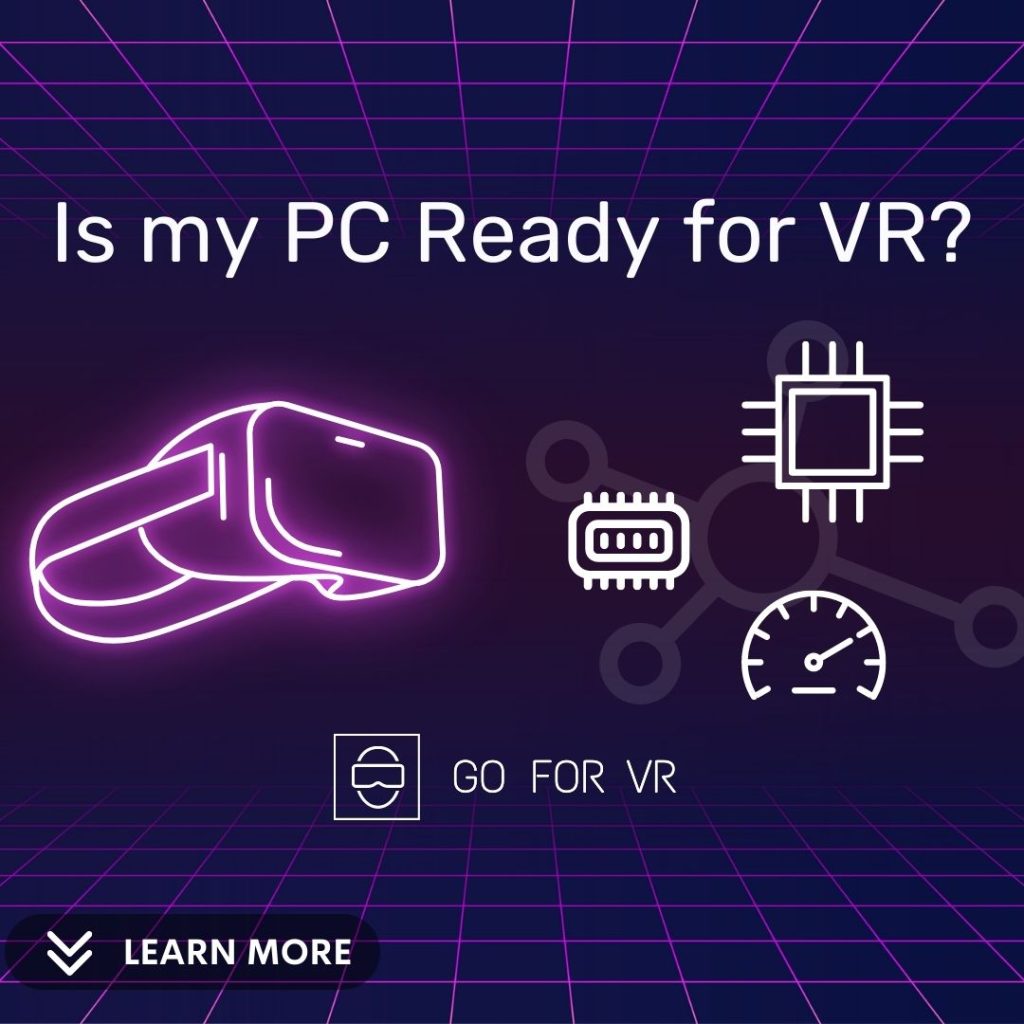
Quick note: while we will cover some technical details, you don’t have to know how to build your own custom PC in order to experience VR. There are VR ready laptops and VR gaming desktops available on the market that already cover the relevant system requirements for VR. So before you start your own research on lots of different hardware, start by checking out the system you already have.
Here’s a look at what you need to know to figure out if your PC is VR-ready.
Performance Testing for VR
Before we get into some of the more technical details about recommended specifications, you may just want to run a test on your existing computer to check if it already meets the minimum specifications for your specific headset. Thankfully there are a couple of quick and easy ways to do this.
The SteamVR Performance Test
The first way to check out your PC’s capabilities is to run the SteamVR performance test. This is a program that’s available for free through the Steam store (SteamVR is a popular VR gaming platform and forum). You’ll need to have the Steam client installed and running on your computer before you can download and use the performance test.
Once you’ve got the performance test up and running, it will give you a quick assessment of whether or not your PC is capable of running VR software. The test will also give you an idea of what sort of graphics settings you’ll need to use to get a smooth VR experience.
The Oculus Rift Compatibility Tool
Another way to check if your PC is VR-ready is to use the Oculus Rift Compatibility Tool. This tool is designed specifically for testing whether or not your computer meets the minimum specifications for using an Oculus Rift headset. Many people prefer the SteamVR Performance test though, given the Oculus Rift compatibility tool does not seem to be as up-to-date. That said, if you already have access to a Rift it should do the trick.
Valve VR Performance Test
Valve’s VR Performance Test is another way to determine whether or not your system can handle virtual reality content. The test itself is a few years old, but if you are using a Valve Index it will still give you an accurate idea of how well your computer can run VR content. According to Valve, the test only takes two minutes, and you’ll be able to see if you have performance gaps in GPU power, CPU power, or both.
Graphics Card (a.k.a. GPU or Graphics Processing Unit, a.k.a. Video Card)
One of the most important things to consider when it comes to VR is the graphics card. Graphics cards are what will render the images you see in virtual reality, so they need to be powerful enough to do so without any lag or stuttering. Keep in mind that your computer likely needs to generate between 400-500 million pixels every single second to provide a smooth VR experience.
Dedicated vs. Integrated Graphics Cards
There are two main types of graphics cards on the market: integrated and dedicated. Integrated graphics cards are typically found in laptops or lower-end computers, while dedicated graphics cards are found in desktop computers and gaming laptops.
For virtual reality, you’ll want to make sure you have a dedicated graphics card. The graphics card can still be the original one that is built in to the machine, as is the case with many desktop and laptop computers. There just needs to be a graphics card that is dedicated so that it can handle VR video output.
Hardware Requirements for Graphics Cards
The specific requirements will depend on the VR headset you’re using. For example, the Oculus Rift requires an NVIDIA GTX 970 or AMD R9290 graphics card, while the HTC Vive needs a GTX 980 or AMD R9 390.
However, as a general rule at Go For VR we strongly recommend graphics cards equivalent to the NVIDIA Geforce GTX 1070 at minimum. The closest AMD equivalent would be the AMD Radeon Vega 8.
If you’re not sure which graphics card is installed in your computer, you can usually find out by opening up the case and looking for the manufacturer’s logo on the card itself. Once you know what kind of card you have, you can check to see if it meets the minimum requirements for your headset.
Processor (a.k.a. CPU or Central Processing Unit)
In addition to a powerful graphics card, virtual reality also demands a fast processor. This is because VR software tends to be very resource-intensive, and a slow CPU can lead to laggy or choppy performance.
At Go For VR we strongly recommend either the Intel core i5-4590 CPU or the roughly equivalent AMD Ryzen R5 3400G at minimum. Both of these are quad core processors, as dual core CPUs may struggle to power the most popular VR headsets. These processors meet the recommended specifications from both Oculus and HTC Vive.
Memory (a.k.a. RAM or Random Access Memory)
RAM is another key factor for achieving good VR performance. This is because VR applications tend to be very demanding on a computer’s resources, and they can quickly use up all of the available memory if you’re not careful.
The minimum requirements for RAM will depend on your VR headset, but as a general rule of thumb, you should aim for an absolute minimum of 8GB or more. 16GB of RAM is generally a very good idea, especially if you might be doing any video editing or working on VR game development. While not as important as a better GPU, higher memory can make a difference if the CPU and GPU components are already covered.
USB Ports for Input/Output
Virtual reality headsets tend to require a lot of USB ports. The Oculus Rift, for example, needs three USB 3.0 ports and one USB 2.0 port, while the HTC Vive needs two USB 2.0 ports. So if your computer is lacking in available ports, you may need to invest in a USB hub. Having just 1x USB 3.0 port would not be sufficient, go for at least 3.
Storage (Hard Drive or SSD)
When you are reading or writing large amounts of information to long term storage on your computer, SSD (or solid state drives) can perform much faster than traditional HDDs (or hard disk drives).
But when it comes to VR, in theory an SSD shouldn’t make a huge difference for most people. Since SSDs can get expensive quickly, so unless your computer already has a built in SSD we suggest investing in better graphics and processor power instead.
Computer Operating System
This won’t be an issue for most people, but it’s worth mentioning that to run VR you need an operating system that is compatible with the VR hardware and VR software. To ensure compatibility with VR requirements is typically not a big issue, as popular operating systems like Windows and macOS tend to be compatible with all the major VR headsets. But if you’re using a less popular operating system, it’s always best to check the requirements before buying any hardware or software.
Other Considerations for Your Computer Workspace
Virtual reality can be a taxing experience on your body, so it’s important to make sure you have a comfortable place to sit or stand while using a VR headset. If you’re going to be sitting down, a gaming chair with good back support is ideal. And if you’ll be standing up, make sure you have enough room to move around without bumping into anything.
Finally, keep in mind that virtual reality headsets can be noisy, so if you’re looking for a completely immersive experience, you may want to invest in a pair of noise-canceling headphones.
Bottom Line
The bottom line is that there’s no one-size-fits-all answer to the question: “Is my PC VR ready?” The specific requirements will depend on the VR hardware and software you want to use.
However, in general, a VR-ready PC will need a powerful graphics card, fast CPU, and plenty of RAM. Additionally, it’s important to make sure your computer has enough USB ports and that you have a comfortable place to sit or stand while using a VR headset.
With all of that said, the best way to know for sure if your PC is ready for virtual reality is to try it out for yourself. If you have a friend with a VR headset, see if you can borrow it for a test run. Or, if you’re planning on buying a headset, most retailers will let you return it if it doesn’t work with your computer.
So there you have it: everything you need to know about figuring out if your PC is VR ready. Now get out there and explore the wonderful world of virtual reality!
Additional notes:
You may find the additional references and articles below helpful in your research.